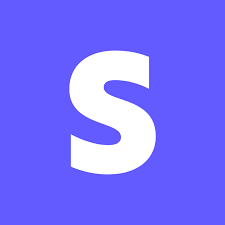
How to use the Stripe Connector.
This Connector relies entirely on Stripe’s webhooks. Stripe provides one of the best API webhook infrastructure. As such we are pleased to release this Connector based-off entirely on webhooks without the need to add any polling whatsoever.
The Stripe Connector from MovingLake is quite easy to use. Please follow the instructions below to configure your Stripe Connector
Requirements.
You need access to your Stripe account and be able to access the Developer tab to set the webhooks.
Steps to install the Stripe App:
- Go to your MovingLake Account.
- Create a Stripe Connector. Don’t worry about leaving the Signing Secret field empty.
- Once the Connector is created, it is ready to start receiving information. Before proceeding make sure to take note of the Connector ID. You can find this number by clicking on the List View button to the right of the
Add +button. The ID is the number to the left of your newly created connector. - To do this go to your Stripe Account to the Developer portal. Make sure that
Test modeat the top right is not toggled. - Go to the
Webhookssection. - Click on
Add an endpoint. - In the
Endpoint URLtext field add the following URL:https://webhooks.production.movinglake.com/v1/stripe/$connectorIdwhere you replace$connectorIdwith the ID you got from step 3. - In the Description field feel free to write whichever description you want.
- Click on the
+ Select Eventsbutton and chooseSelect All Events. Hit theAdd Eventsbutton at the bottom. - Now for the endpoint you just created, click to reveal the Signing secret.
- Finally go back to MovingLake and edit your connector to add the Signing secret.
- That’s it. You are ready to start receiving any events from your Stripe account.